| PM | PJA |
DAM |
BCM |
BFM |
RCO | PFM |
|
|
|
|
|
|
|
|
| PM | PJA |
DAM |
BCM |
BFM |
RCO | PFM |
|
|
|
|
|
|
|
|
| Mark Projects as Public |
| Generate PDF factsheets |
| Customise your factsheets |
| Generate Project factsheets RTF |
Enquire can be a useful tool for communicating your project information to members of the general public who aren't Enquire users. When you mark your projects as Public they can be viewed from the Enquire home page or from a search box embedded in your website (see My Group help on Managing Communications for more information).

For you project to show on the search in your website or on the Enquire search home page you will need to mark it as Public view. Mark a Project as Public by editing the overview details.
Edit summary details
1. Log into Enquire. Select Projects from the Primary navigation or your Project portlet.
2. Select the Project name to view Project details.
3. Under the Overview tab you will see the Project Summary details. Access to edit details will only be available to relevant users.
4. Select the Edit button that sits under the project summary table.
5. Mark the radio button as Yes, scroll to bottom of page and Save.
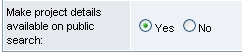
|
PDF Factsheets can be generated on Project and Project Applications from the Overview tab. Furthermore, a non user can generate PDF factsheet of a public project in Enquire.
1. Log into Enquire. Navigate to the interested Project or Project Application
On the Overview tab scroll to the bottom of the page. Select the relevant factsheet you want to download from the list and Generate.
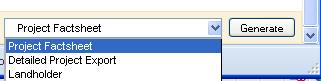
|
On the Overview tab scroll to the middle of the page beneath Project Components. Select the Project Application export and Generate.
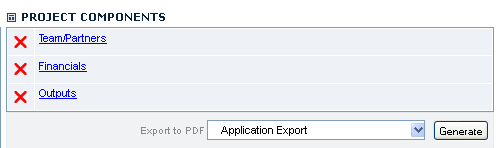
|
Project Factsheets are available for your convenience and will be displayed as the default layout. However if you would like to customise the Project factsheets you can do so by one of the following methods:
| Customise by: |
All projects |
Specific project |
|---|---|---|
| Attach your own Project Factsheet via Project Attachments tab. Navigate to your project and select Attachment tab. Add your factsheet as an attachment and select the type of attachment as 'Factsheet' it will display in the drop down menu on the Overview tab for selection |
|
|
| Create a template via My Groups Manage Project Exports. This will provide an additional Factsheet available for download from Project Overview tab. |
|
|
| Specify your requirements to Enquire team and they will implement your Project Factsheet into Enquire.
|
|
|
Generating RTF from the project overview tab has many uses:
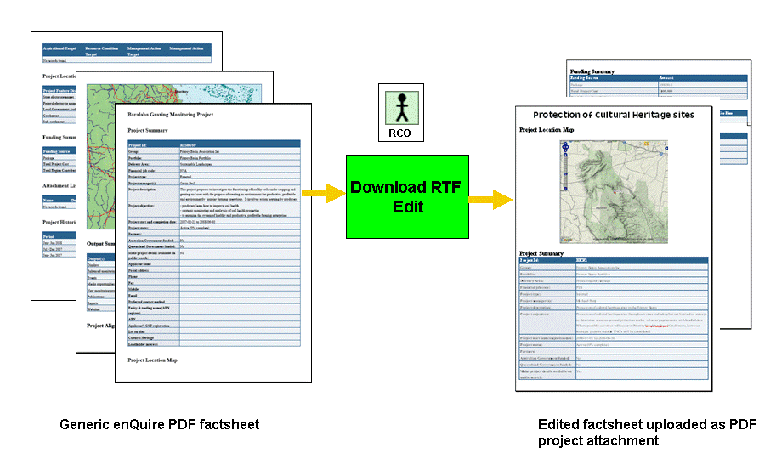
1. Log into Enquire. SelectProjectsfrom the main menu or you can view projects according to their status by selecting either Draft, Active or Completed.
2. Select the Project name to view Project details.
3. On the overview page scroll down to the very bottom.
4. Click generate RTF
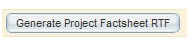
|
5. This will open a document which looks identical to the PDF version, but enable text to be edited.
6. Save the file as .doc in your local file directory. We recommend you convert the word document to PDF as this is 'read only'.
7. The document can now uploaded as Factsheet in the project attachments tab.
NB: Manually adding this document as Project Factsheet (via attachments tab) with Public audience selected, means that this factsheet is the default document opened when users and external stakeholders* click on the Generate Project Factsheet PDF button.
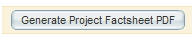
For information on adding attachments to projects see helpsite Document Attachments